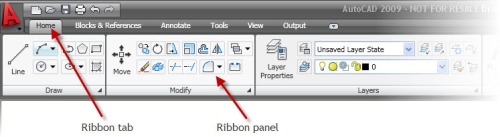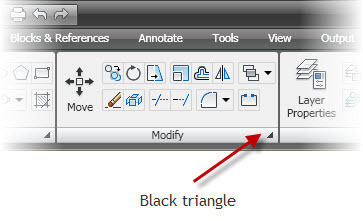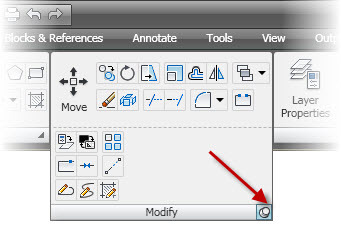I have decided to provide you guys with a series of Quick Tips (sorry, Lynn, sounds like yours, I know!) on AutoCAD 2009 and 2010. These will be quick, informative, little snippets of AutoCAD knowledge that will not only brighten your day (yuk!) but may just give that little bit of help that you (or a colleague or friend) may need with the newer versions of AutoCAD! Enjoy!
OK, here is AutoCAD 2009/2010: Quick Tip No.1!
When you open AutoCAD 2009 for the first time, you will notice a very different user interface. At the top of the screen, you now have a ribbon.
The ribbon is divided in to Panels for each appropriate Tab. As shown above, the Home tab is current on the ribbon with the Draw, Modify and Layers panels displayed in the screenshot.
The ribbon is a highly effective user interface but you may think that the icons on each panel are all that you get. Wrong. Each panel with a small black triangle on it can be expanded like the old flyout menus on previous versions of AutoCAD.
If you click on the black triangle, the ribbon panel will expand out to show you the remainder of the icons available on that panel (as shown below). However, when you move away from the panel, the panel will close again back in to the ribbon. If you click on the small pin symbol in the bottom right-hand corner of the expanded panel, the panel will “pin” open. It will only close when you click on the pin symbol again. So if you need a particular command on an expanded panel a number of times, just pin it open when you need it and unpin it when you don’t. Easy and very cool, huh?
Hope you enjoyed my first AutoCAD Quick Tip. There’s PLENTY more where that came from!
Happy AutoCAD’ing!
SB